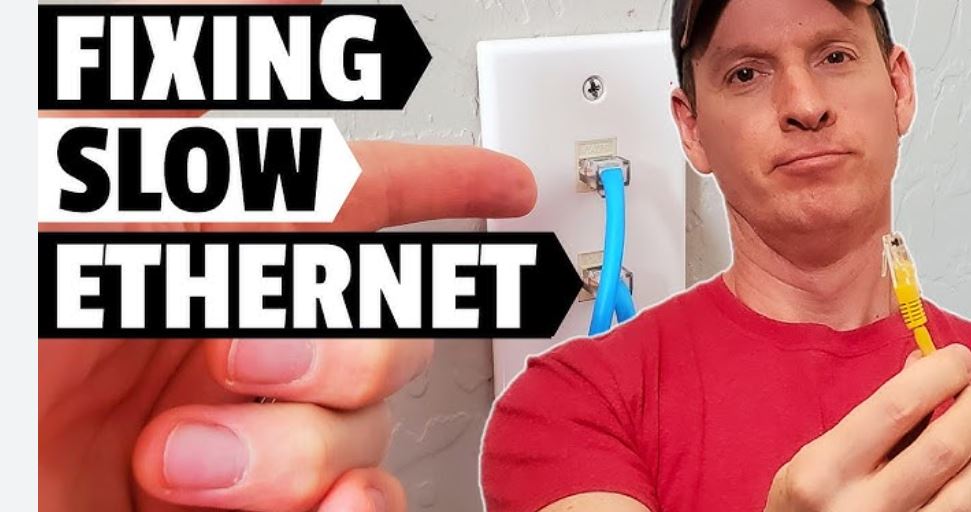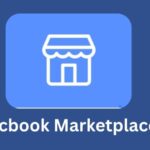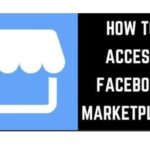Slow internet can be incredibly frustrating. Nothing ruins your day faster than videos buffering endlessly, downloads crawling like snails, or web pages refusing to load. We all depend heavily on good internet—whether we’re working from home, streaming movies, browsing social media, attending online classes, or gaming. So when your connection slows down, everything feels out of control.
The good news is this: you don’t always need a technician to fix a slow internet connection. In fact, most of the problems causing the slowness can be identified and solved right at home with simple adjustments. This blog post will show you exactly how to diagnose the issue and how to solve it like a pro.
Get ready to take control of your internet speed once and for all!
What Causes Slow Internet at Home?
Before you try fixing anything, you need to understand what’s causing the issue. Slow internet is not always your provider’s fault. Many things inside your home influence your speed.
Here are the most common causes:
1. Too Many Devices Connected
Phones, laptops, smart TVs, smart speakers, tablets, CCTV cameras—all these devices eat your bandwidth.
2. Weak Wi-Fi Signal
If you’re far from the router or walls block the signal, your speed will suffer.
3. Outdated Router
Routers get old, and old routers cannot handle modern speeds.
4. Internet Provider Issues
Sometimes the network itself is congested, especially during peak hours.
5. Malware or Background Apps
Viruses, automatic updates, and hidden apps can consume your data in the background.
6. Bad Router Placement
Your router’s location plays a huge role in your Wi-Fi strength.
7. Slow DNS
Your DNS server may be slow in translating website names into IP addresses.
8. Data Cap Limits
Some ISPs throttle your speed after you exceed a certain data limit.
Understanding the root cause helps you fix the problem faster.
Step-by-Step Solutions to Fix Your Slow Internet Connection
Let’s walk through the most effective methods to speed up your internet at home. You can try these solutions in any order, but it’s best to start with the simplest ones.
1. Restart Your Router and Modem
This may sound too simple, but guess what? It works.
Routers collect data and small errors over time that cause them to slow down. Restarting them clears the system and restores performance.
How to do it:
- Unplug your router and modem.
- Wait 20–30 seconds.
- Plug them back in.
- Wait 2 minutes for a full restart.
You’ll be amazed by how many connection problems disappear after a reboot.
2. Move Your Router to a Better Location
Your router’s position affects your Wi-Fi speed. The more obstacles between your device and the router, the weaker your signal will be.
Best placement tips:
- Keep it in a central location.
- Place it above the ground.
- Avoid walls, corners, and closets.
- Keep it away from electronics and metal objects.
A well-positioned router can boost your speed instantly.
3. Check How Many Devices Are Connected
Your internet slows down when too many devices share one connection. Smartphones, laptops, TV boxes, game consoles, and smart devices all use bandwidth—even when you’re not actively using them.
What to do:
- Disconnect devices you aren’t using.
- Turn off Wi-Fi on unused phones or tablets.
- Limit high-bandwidth activities like 4K streaming or online gaming.
If you have a big family, consider upgrading your plan to support more devices.
4. Stop Background Downloads and Updates
Your device could be slowing your internet without you knowing it.
Background activities that eat bandwidth:
- Windows updates
- App updates
- Cloud backups
- Automatic downloads
- Software patches
- Streaming apps running in the background
Fix:
- Pause automatic updates.
- Close unwanted apps.
- Disable cloud syncing temporarily.
This frees your bandwidth for activities that matter.
5. Run an Internet Speed Test
Before you continue, check your actual internet speed.
Use any speed test tool:
- Ookla Speedtest
- Fast.com
- Google Speed Test
Compare the results with your subscribed plan.
If you’re paying for 50 Mbps but only receive 5 Mbps, something is wrong—and now you’ll know where to investigate.
6. Change Your Wi-Fi Frequency: 2.4 GHz vs 5 GHz
Many routers broadcast two Wi-Fi frequencies:
2.4 GHz
✔️ Longer range
❌ Slower speed
5 GHz
✔️ Faster speed
❌ Shorter range
What should you use?
- Use 5 GHz when you’re close to the router.
- Use 2.4 GHz for long distances or thick walls.
Switching frequencies often improves speed instantly.
7. Update Your Router’s Firmware
Outdated router software slows performance and causes bugs.
To update firmware:
- Log into your router dashboard (usually 192.168.1.1).
- Look for “Firmware Update”.
- Install the latest version.
Think of it as updating your phone—it makes everything run better.
8. Secure Your Wi-Fi From Unauthorised Users
If your Wi-Fi has no password or uses an old password, someone nearby might be using your network.
And yes—neighbours using your Wi-Fi will definitely slow your internet down.
To secure your network:
- Set a strong password.
- Use WPA3 or WPA2 encryption.
- Change the default router name and password.
Protecting your network protects your speed.
9. Switch to a Faster DNS Server
Your DNS translates website names into IP addresses. If it’s slow, your internet feels slow—even if you have high speed.
Use faster DNS services:
- Google DNS: 8.8.8.8 / 8.8.4.4
- Cloudflare DNS: 1.1.1.1
- OpenDNS: 208.67.222.222
Switching to a faster DNS often improves loading speed significantly.
10. Use an Ethernet Cable Instead of Wi-Fi
If you need stable speed for work or gaming, wired is always better.
Benefits of Ethernet:
- Faster
- More stable
- Zero interference
- Lower latency
Wi-Fi is convenient, but Ethernet is unbeatable for performance.
11. Install a Wi-Fi Extender or Mesh System
If your house is large or has thick walls, your Wi-Fi may not reach every corner.
Solutions:
- Wi-Fi extender for small range boosts
- Mesh Wi-Fi system for full-house coverage
A mesh system may be the best upgrade for homes with multiple floors.
12. Clear Cache on Your Browser and Devices
Your browser stores temporary files that can slow down your browsing speed.
Fix:
- Clear cache
- Delete unnecessary extensions.
- Restart your browser.
Refreshing your browser often improves loading speed.
13. Disable VPN When Not Needed
VPNs are great for security but can slow your connection.
Solution:
Turn off VPN if you do not need it for:
- Streaming
- Gaming
- Video calls
You’ll notice an immediate difference.
14. Check for Malware or Viruses
Malware can steal your data and use your internet behind the scenes.
Install:
- Antivirus software
- Anti-malware tools
Perform a full scan and remove infections. This can instantly boost performance.
15. Upgrade Your Internet Plan
If you’ve tried everything and your speed still feels slow, your plan might be outdated.
Ask yourself:
- How many devices do we use daily?
- Do we stream videos a lot?
- Do multiple people work from home?
If your plan can’t support your lifestyle, it’s time to upgrade.
16. Upgrade Your Router
A router older than 3–5 years becomes outdated. Newer routers support:
- Faster speeds
- Dual-band Wi-Fi
- Larger coverage
- More devices
Investing in a modern router is one of the best decisions for long-term internet speed.
17. Contact Your Internet Service Provider (ISP)
If the slow speed is from the provider’s end, you need to let them know.
Ask questions like:
- Is there a network outage?
- Is my line damaged?
- Can you check my configuration?
- Am I being throttled?
Sometimes, ISPs fix the issue remotely.
18. Replace Old Cables
Loose or damaged cables slow your internet drastically.
Watch out for:
- Frayed cables
- Loose connectors
- Old or bent cords
Replacing them boosts stability and speed.
19. Reduce Interference From Household Electronics
Wi-Fi is sensitive to interference from:
- Microwaves
- Bluetooth devices
- Baby monitors
- Wireless headphones
Keep your router away from electronics to avoid disruption.
20. Optimise Your Streaming Quality
Streaming in 4K consumes huge bandwidth.
If your internet is slow:
- Reduce quality to 1080p or 720p.
- Turn off autoplay.
- Close other streaming devices.
This frees up your network for smoother browsing.
Conclusion
Fixing a slow internet connection at home doesn’t have to be a headache. In most cases, simple adjustments—moving your router, restarting your modem, changing your Wi-Fi channel, or upgrading your plan—can restore your speed instantly.
The key is to be patient, test each solution, and stay consistent. Your internet doesn’t have to frustrate you. With the right setup, you can enjoy fast, stable, and reliable connectivity every single day.