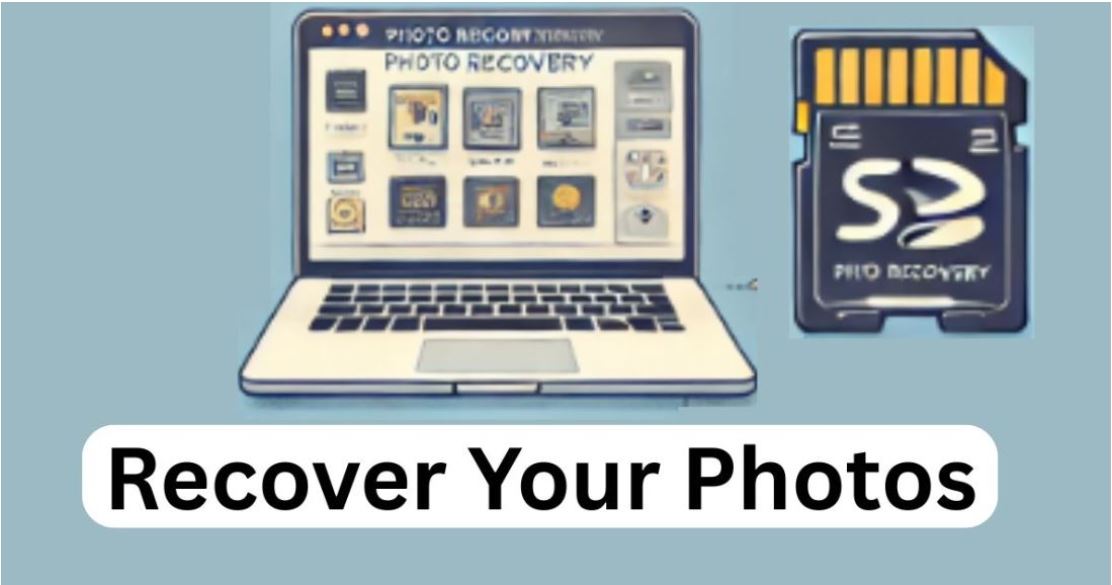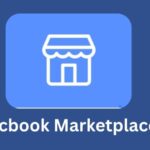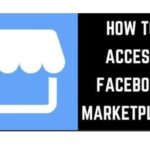We’ve all been there. You pop your SD card into your camera or computer, ready to browse through your pictures—only to get hit with an error. No files. Card unreadable. Or worse, it asks you to format it. Panic mode, right?
Before you freak out and assume your precious photos are gone forever, take a breath. You can recover photos from a corrupted SD card. You just need the right steps, a bit of patience, and a computer that cooperates.
Let’s walk through exactly how to do it.
What Causes SD Card Corruption?
Before you jump into recovery mode, it helps to understand why SD cards get corrupted. It could be:
- Removing the card during file transfer
- Sudden power loss or camera shut-off mid-write
- Virus or malware infection
- Physical damage or manufacturing defect
- File system errors or bad sectors
The corruption might be logical (meaning the files are still there but the system can’t read them) or physical (which makes recovery tougher but not always impossible).
Now that you know what you’re dealing with, let’s get into the actual recovery process.
Step 1: Stop Using the SD Card
Seriously—don’t do anything else with it. Don’t try to format it. Don’t take more pictures. Don’t move files. Any new data might overwrite the old stuff, making recovery harder.
Take the card out of your device and set it aside. The less you mess with it, the better your chances of getting your photos back.
Step 2: Try the SD Card in Another Device
Sometimes, it’s not the card—it’s the card reader or the device. Try plugging the SD card into:
- Another laptop or desktop
- A different card reader
- A digital camera that supports it
If your photos show up, you’re golden. Back them up immediately. But if not, keep going.
Step 3: Use Windows’ Built-in Error Checking
If you’re on Windows, the built-in error-checking tool can sometimes fix logical errors on SD cards.
Here’s how:
- Insert the SD card into your computer using a card reader.
- Open File Explorer > Right-click the SD card > Click Properties.
- Go to the Tools tab. Under “Error Checking”, click Check.
Follow the prompts. If errors are found, Windows will try to fix them.
Sometimes this is all it takes to get your files back.
Step 4: Try CHKDSK (Command Prompt Recovery)
If that didn’t work, go a bit deeper. CHKDSK is a command-line utility that checks and repairs file system issues.
Here’s how to use CHKDSK:
- Type ‘cmd’ into the Windows search bar > Right-click ‘Command Prompt’ > ‘Run as administrator’.
- Type:
bash
chkdsk E: /f /r
Replace “E:” with the drive letter of your SD card.
- Hit Enter. Let it run—it might take a while.
If CHKDSK can fix the file system, your photos might reappear once it’s done. Check the card again afterward.
Step 5: Use Data Recovery Software
If CHKDSK didn’t bring your photos back, don’t worry. There’s a whole world of data recovery tools built for this exact scenario.
Here are some top-rated options:
1. Recuva (Windows)
- Free and paid versions available
- Simple interface
- Scans for lost images and lets you preview before restoring
2. PhotoRec (Windows, Mac, Linux)
- Open-source and powerful
- Works even if the file system is severely damaged
- Command-line interface (not pretty, but effective)
3. Disk Drill (Windows, Mac)
- Sleek interface
- Supports hundreds of file types
- Includes additional tools like backup and drive health monitoring
4. EaseUS Data Recovery Wizard
- Intuitive and beginner-friendly
- Quick scan and deep scan options
- Free recovery up to a limited data size
- Steps for recovery usually look like this:
- Download and install your chosen software.
- Insert your SD card via a card reader.
- Launch the software and select the SD card.
- Start the scan (it may take a while depending on size and damage).
- Preview the files (photos) it finds.
- Select and recover to a different drive (not back to the SD card).
Step 6: Use a Professional Data Recovery Service (If Needed)
If your SD card is physically damaged or unreadable even by data recovery tools, it’s time to call in the pros.
Professional data recovery services can open up the card in cleanroom labs and extract data directly from the memory chips. It’s not cheap—think $300 and up—but if the photos are priceless (like from a wedding or once-in-a-lifetime trip), it might be worth it.
A few reliable services include:
- DriveSavers
- Gillware
- Secure Data Recovery
Just make sure you check reviews and credentials before shipping off your card.
Bonus Tips to Prevent SD Card Corruption Next Time
Let’s make sure this never happens again. Here’s how to keep your SD cards happy and healthy:
- Always eject properly from your computer before removing
- Avoid removing the card while files are being transferred
- Don’t fill the card to 100% capacity
- Use high-quality cards from trusted brands (SanDisk, Samsung, Lexar)
- Avoid using one card across too many devices
- Back up regularly—don’t let your only copy live on an SD card
What If the Card Asks to Be Formatted?
That’s a tricky one. If your card shows a message like “You need to format the disc before you can use it,” don’t format it right away.
This usually means the file system is corrupted, but the data might still be there.
Your best bet:
- Run data recovery software first. Tools like PhotoRec and Recuva can often pull files from a “raw” or unrecognised partition.
- If recovery works, back up the files.
- Then, and only then, format the SD card to repair the file system.
Formatting deletes the file allocation table (basically the index of your files), making recovery way harder afterward.
What About Mobile SD Cards (Like from Android Phones)?
If your corrupted SD card was inside a phone, recovery is still possible—but with a twist.
- Remove the card and plug it into a computer via a reader.
- Use standard recovery software like Recuva or Disc Drill.
If the card used a proprietary format (like internal storage mode on Android), you may not be able to access it this way. In that case, you’ll need:
- A rooted phone (advanced users only)
- Data recovery apps that work on rooted devices (like DiskDigger for Android)
- Heads-up: rooting your phone can void the warranty and isn’t recommended unless you know what you’re doing.
FAQs About SD Card Photo Recovery
Can I recover photos after formatting my SD card?
Yes—if you haven’t written new data to it. Use data recovery tools right after formatting for best results.
Is photo recovery guaranteed?
Unfortunately, no. It depends on the type of corruption, how long it’s been, and whether the card has been used since.
How long does it take?
Anywhere from a few minutes to several hours, depending on the card size, damage, and method used.
Can I use an iPhone to recover photos from an SD card?
Not directly. You’ll need a computer. SD card readers and recovery software don’t work on iPhones.
Conclusion
Losing photos to a corrupted SD card can feel like a punch in the gut—but don’t give up. You’ve got options. From simple fixes like trying another device or using Windows tools to full-blown recovery software and even professional services, there’s a good chance your pictures aren’t gone for good.
Just remember: stop using the card immediately, be patient, and don’t reformat until you’ve tried recovery. And next time? Back it all up. Seriously.